Note: For in-depth, non-pictorial instructions on keying plants in the TDC, please see: Understanding the Keying Process
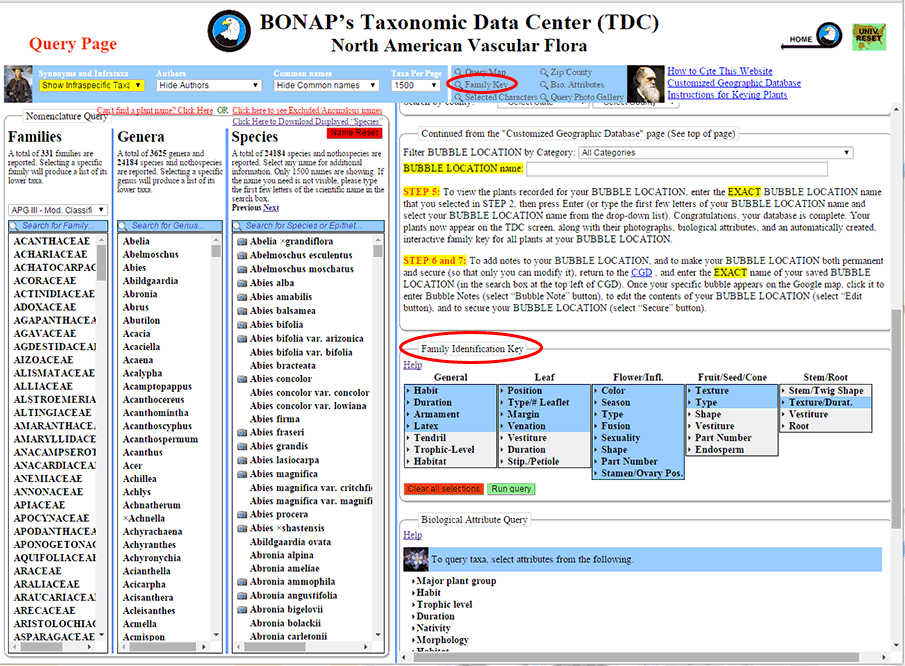
Step 1: To query using the Family Identification Key, first scroll down to the 'Family Identification Key' box in the query panel (or left-click on the "Family Key" option in the blue bar at the top of the right-hand panel).
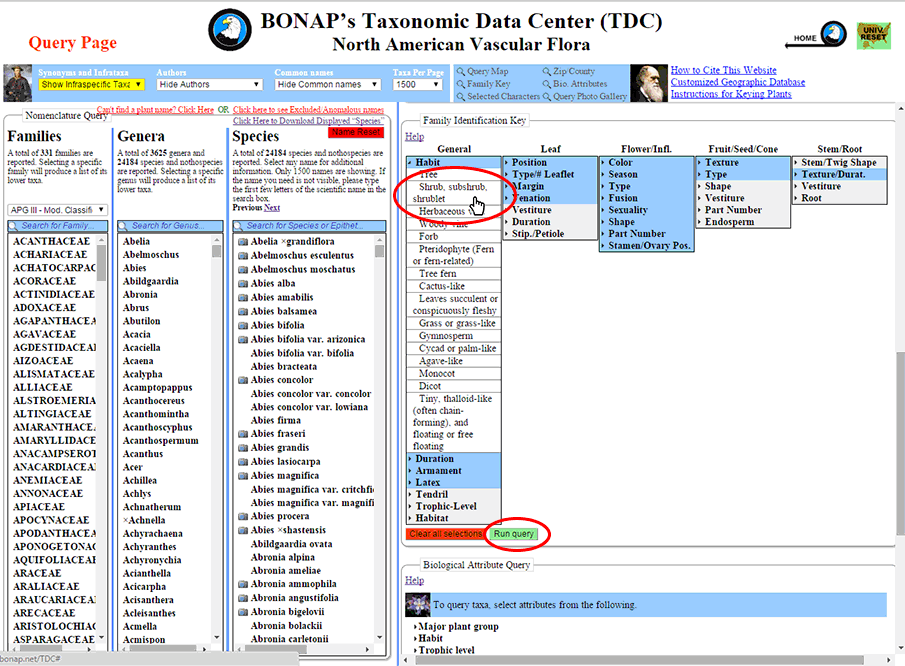
Step 2: Clicking on a character state will open a list of possible characters for you to select. In this example, "Shrub, subshrub, or shrublet," will be selected. After selecting the character state by left-clicking on it, left-click 'Run query' to query that character state, thereby eliminating any incompatible character states.
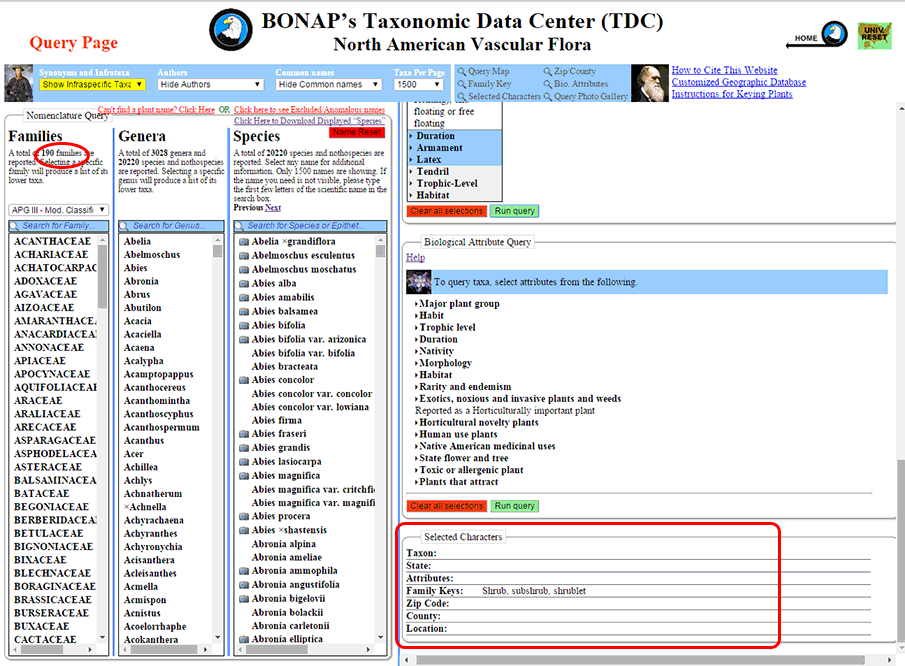
Step 3: At this point, the numbers of families, genera, and species being displayed have been reduced to reflect only those families with the selected character. The selected character state is visible in the 'Selected Characters' box at the bottom of the query panel.
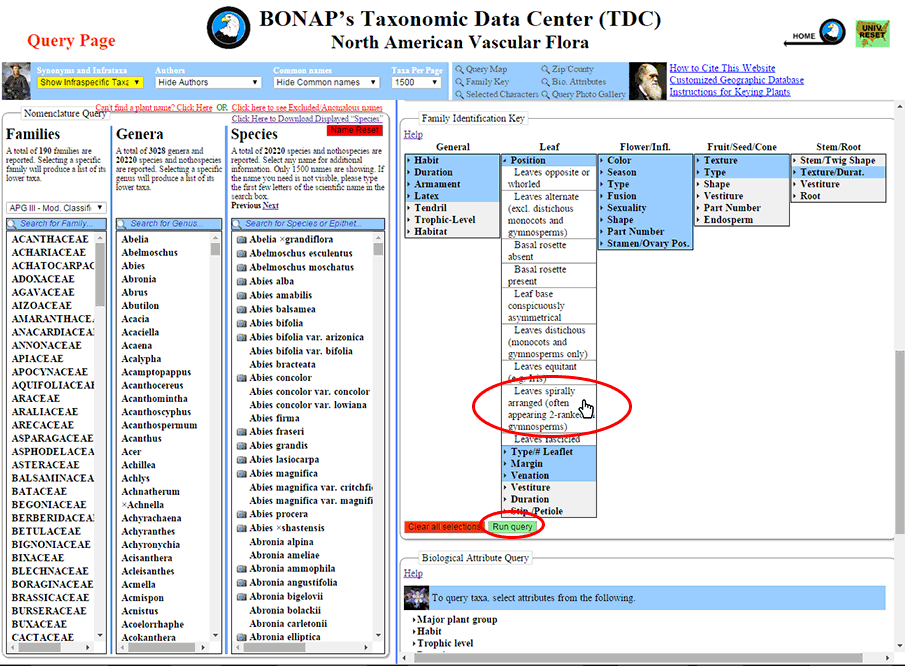
Step 4: Selecting a second character state will further refine your query. In this example, "Leaves spirally arranged" has been selected, followed by 'Run query'.
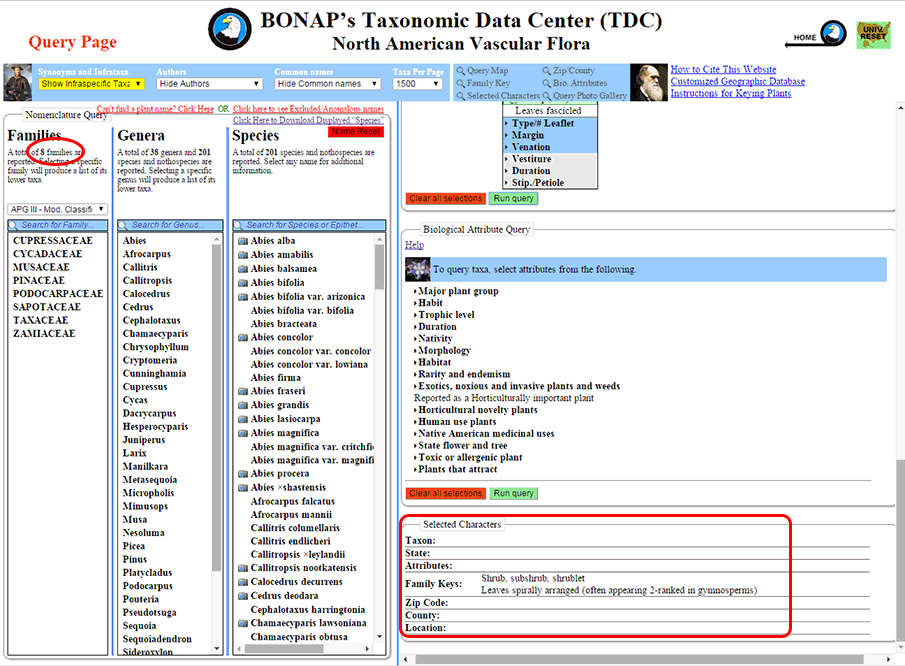
Step 5: After this second query, the numbers of families, genera, and species being displayed have been reduced further to reflect only those families with both selected character states. The selected character states are visible in the 'Selected Characters' box at the bottom of the query panel
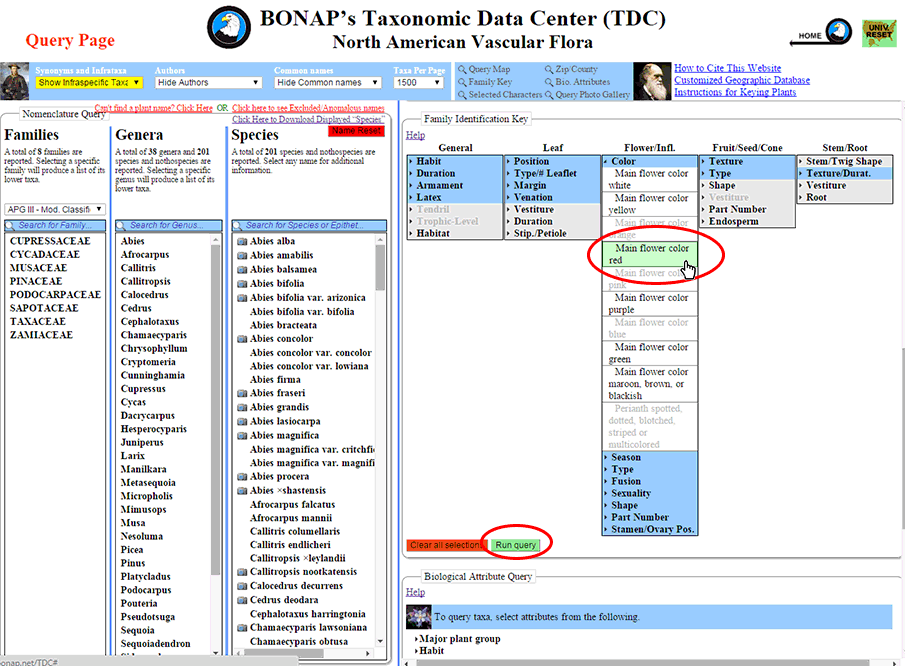
Step 6: Selecting a third character will refine further your query. In this example, "Main flower color red" has been selected, followed by 'Run query'. You may note that a number of character states and characters are grayed-out at this point. This is because there are no taxa exhibiting these characters in addition to those of your previous queries.
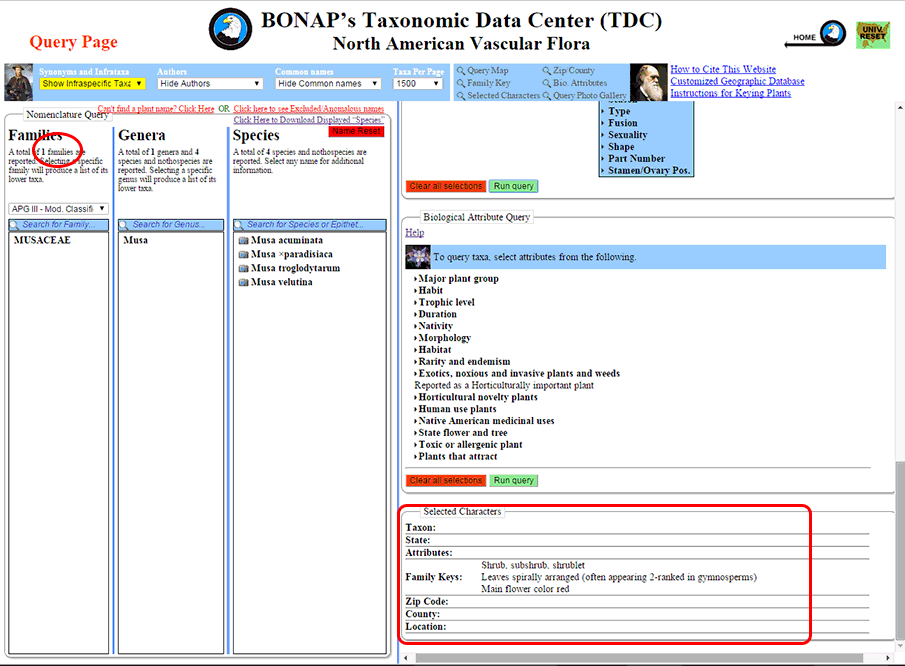
Step 7: The three characters that have been queried and now appear in the 'Selected Characters' box have returned four species. This list can be refined further using additional Family Key queries, Biological Attribute queries, geographic queries, or by comparing the images on each species' Results Page with the specimen in question.